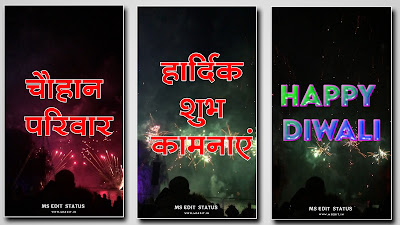Creating a beautiful "Diwali Wishing Status Video" using Alight Motion is a fun and meaningful way to spread joy and good wishes for the festival. Alight Motion, a popular video editing app, allows you to add unique effects, animations, and texts that make your video stand out. Here’s a detailed guide on how to create an impressive Diwali wishing status video in Alight Motion.
Step 1: Setting Up the Project
Open Alight Motion and create a new project. Set the resolution, aspect ratio, and frame rate for your video. For status videos, the ideal aspect ratio is 9:16 (portrait mode) as it fits well on most social media platforms. Choose a background color related to Diwali, like dark blue, deep purple, or black, which makes the colors of fireworks and decorations pop.
Step 2: Adding Background Music
Diwali is a vibrant festival, so music plays a crucial role in creating the right mood. Choose a suitable festive track or instrumental background music with Indian classical or upbeat Diwali tunes. To add music, go to the "Audio" section, import your chosen track, and trim it to fit the duration of your video.
Step 3: Adding Text
Now, create a beautiful Diwali message like "Happy Diwali," "Diwali Ki Shubhkamnayein," or "Wishing You a Prosperous Diwali." You can type your text, change its font, size, and color, and position it on the screen. To make the text more festive, try using gold or vibrant colors and add a glow effect. Alight Motion also offers several text animations, so apply one that brings a dynamic look to your message, like fade-in or sparkle.
Step 4: Using Fireworks Animation
For Diwali, fireworks animations are essential! Alight Motion provides pre-made animations and particles effects you can add. Go to the "Effects" section and find particle effects or fireworks animations. Customize the size, position, and colors to match the Diwali theme. Adjust the speed and duration to make them look natural and festive.
Step 5: Adding Rangoli or Diyas
Rangoli patterns and Diyas (traditional oil lamps) represent Diwali beautifully. You can import PNG images of Rangolis and Diyas from your gallery or download them. Add them as layers in Alight Motion and position them around the text or as a background element. You can animate them by adding a slight glow or flickering effect to make the Diyas look more realistic.
Step 6: Applying Transition Effects
To make the video smoother, apply transitions between different scenes or effects. Alight Motion provides several transition options, such as "Dissolve," "Fade," or "Zoom." Use these to transition between text, fireworks, and Rangoli scenes smoothly. Keep the transitions subtle to maintain an elegant look.
Step 7: Final Touches and Exporting
Once you're satisfied with the video, preview it to ensure everything is synchronized. Make final adjustments if needed—like sound volume, effect speed, or text position. When done, export your video in high quality to maintain the clarity of animations and colors. Choose a resolution of at least 1080p for best results on social media.
Sharing Your Diwali Status Video
Now your Diwali wishing status video is ready to share. Post it on social media platforms like WhatsApp, Instagram, and Facebook to spread joy and positivity.
Creating a Diwali status video using Alight Motion lets you express your festive greetings in a creative, personal way. It’s an easy yet impactful method to connect with loved ones and make the festival of lights even brighter.